After the LDAP synchronization has completed you may wish to set the department_lead flag for specific users. To do this:
1.) Select Users from the navigation menu, then select the User List sub-menu item. The user list is displayed:

2.) Select the Action button (on the right of the user entry) and then select the Edit action:
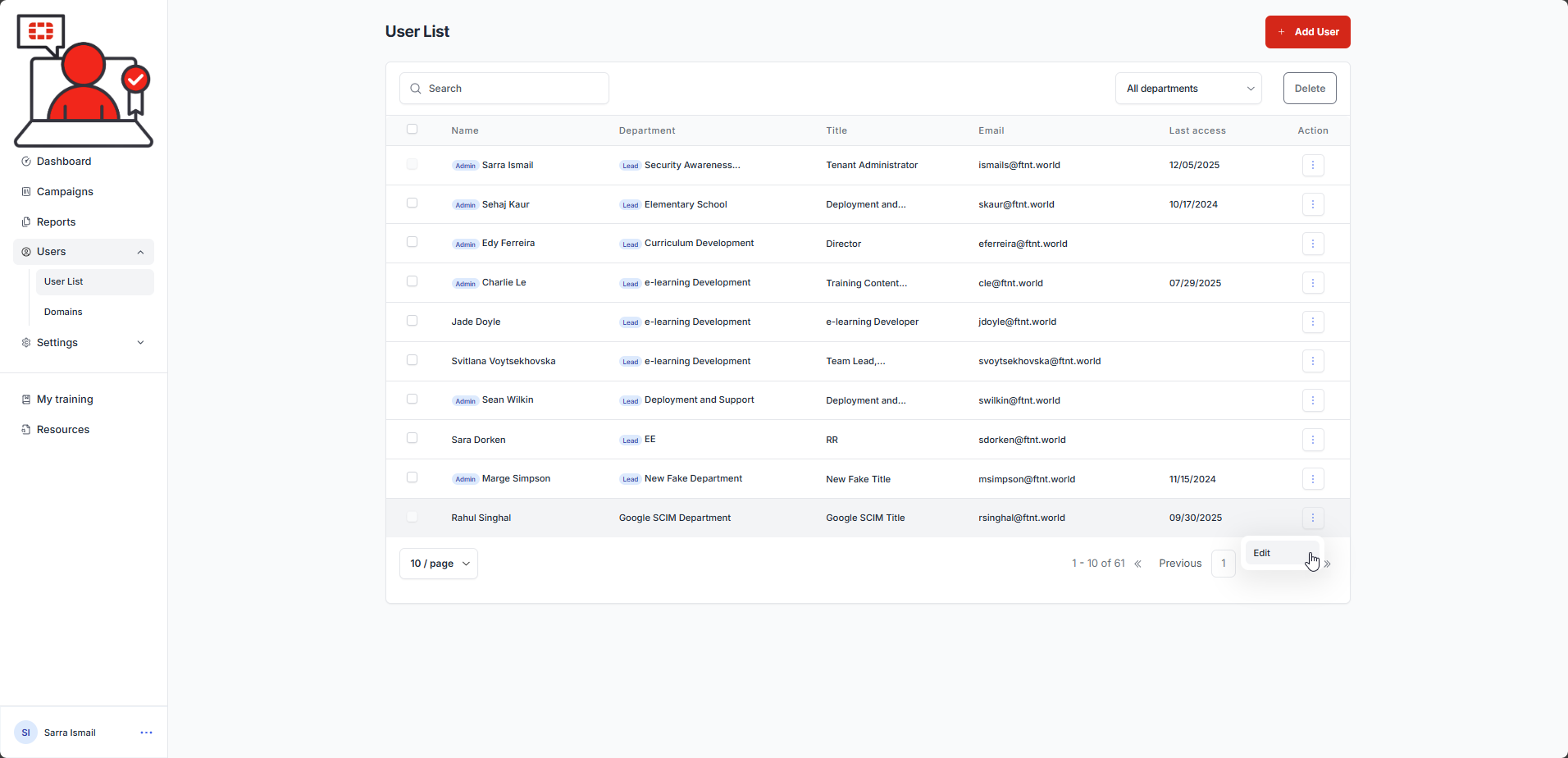
2.) Click the Yes option button in the Is this user a department lead? section.
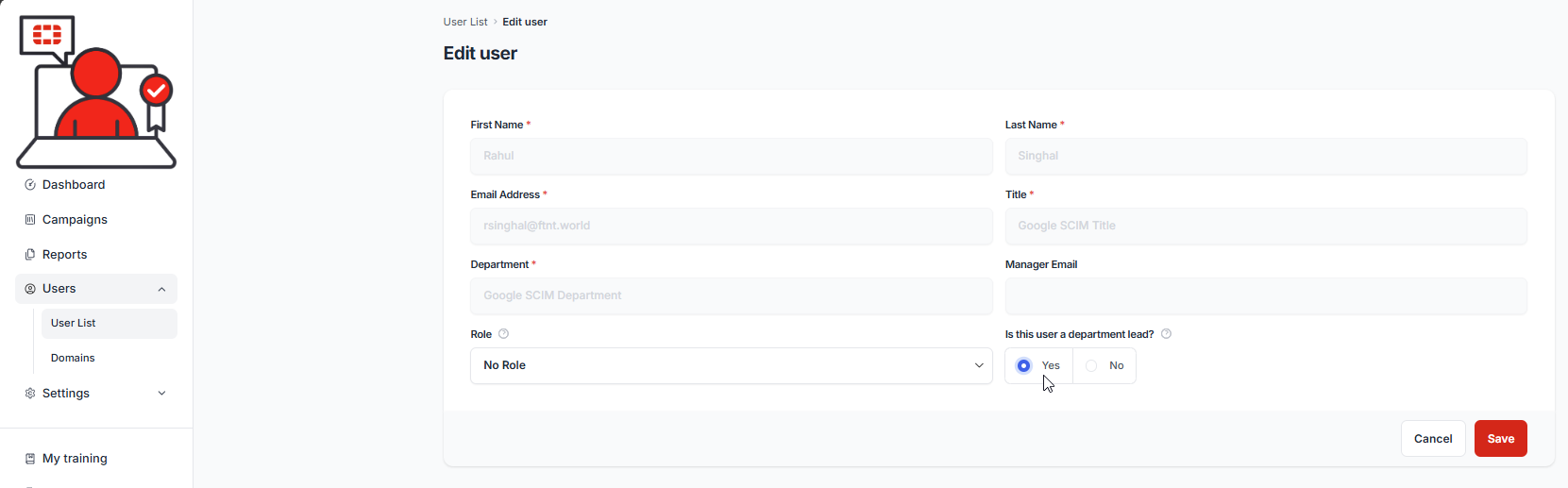
3.) Select the Save button.

You will recieve a confirmation message. You will also see the Lead indicator icon added to the Department column to indicate this user has been assigned the department lead entitlement:

| If the Department Lead check box is selected, then this user will receive reports for all users who match their Department field value if the corresponding Department Leads option button is selected in the Report Setup tab of the training progress reports. |
Was this article helpful?
That’s Great!
Thank you for your feedback
Sorry! We couldn't be helpful
Thank you for your feedback
Feedback sent
We appreciate your effort and will try to fix the article