When creating a campaign, learners are assigned by the values mapped to the Title and Department data provided via a .csv upload or mapped attributes in the LDAP Directory.
After launching a campaign, admins may be required to add new users or remove existing users assigned to a campaign. They may also want to see more detail about which users have not yet started, have partially completed, have fully completed or are overdue on their training assignments.
You can use the Manage Learners page to achieve these goals and export current user statistics without having to configure and run a report.
Accessing the Manage Learners Console:
1.) Select Campaigns from the navigation menu, filter the campaigns to access the desirable campaign, then mouse over the campaign and select the three dots in the upper right hand corner and select View:
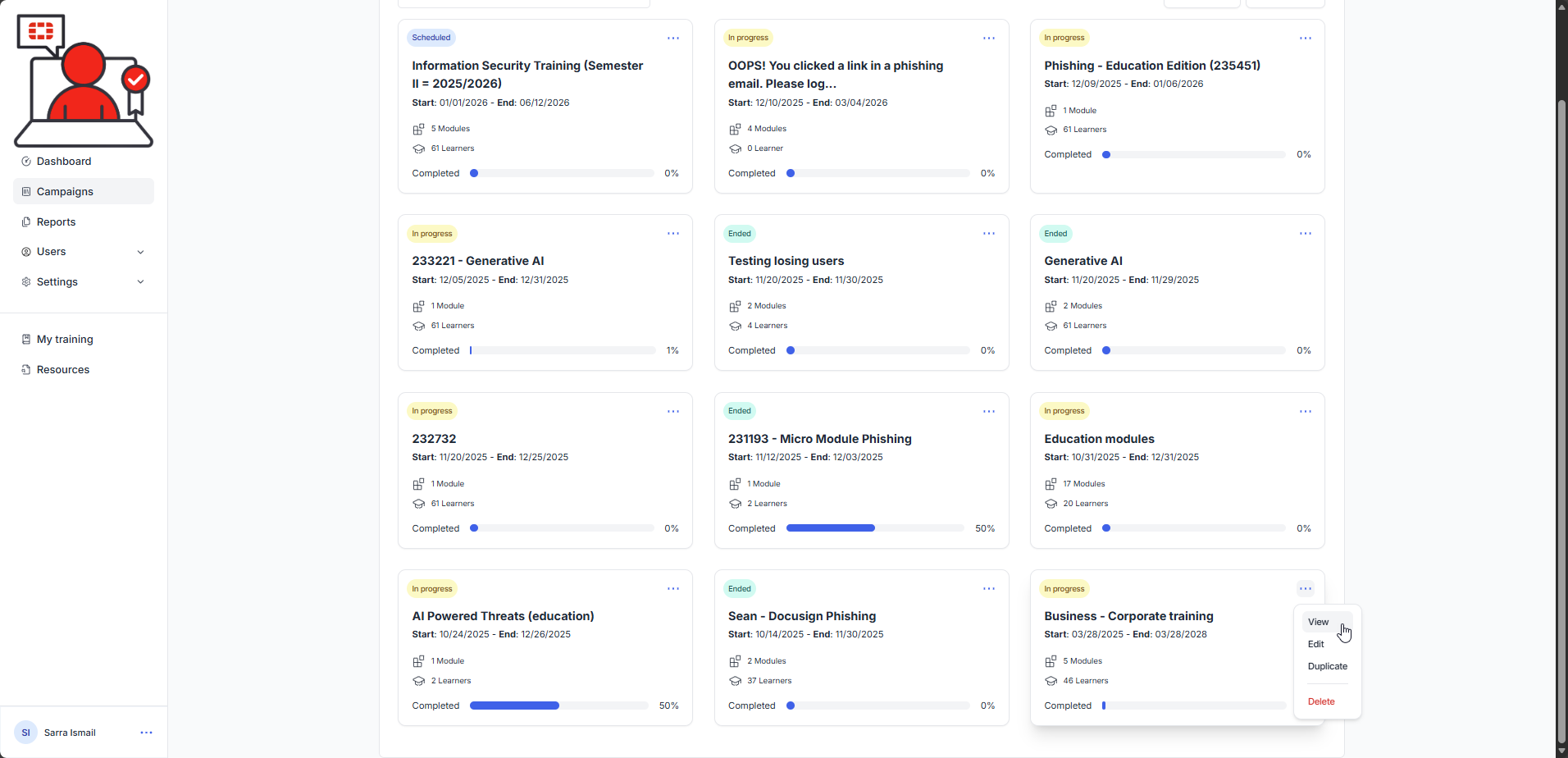
--OR--
Click on the campaign itself:

The Users page will open:

From this page, admins can:
Sort users by selecting one of the sort buttons at the top (All learners, Not started, In progress, Completed and Overdue).
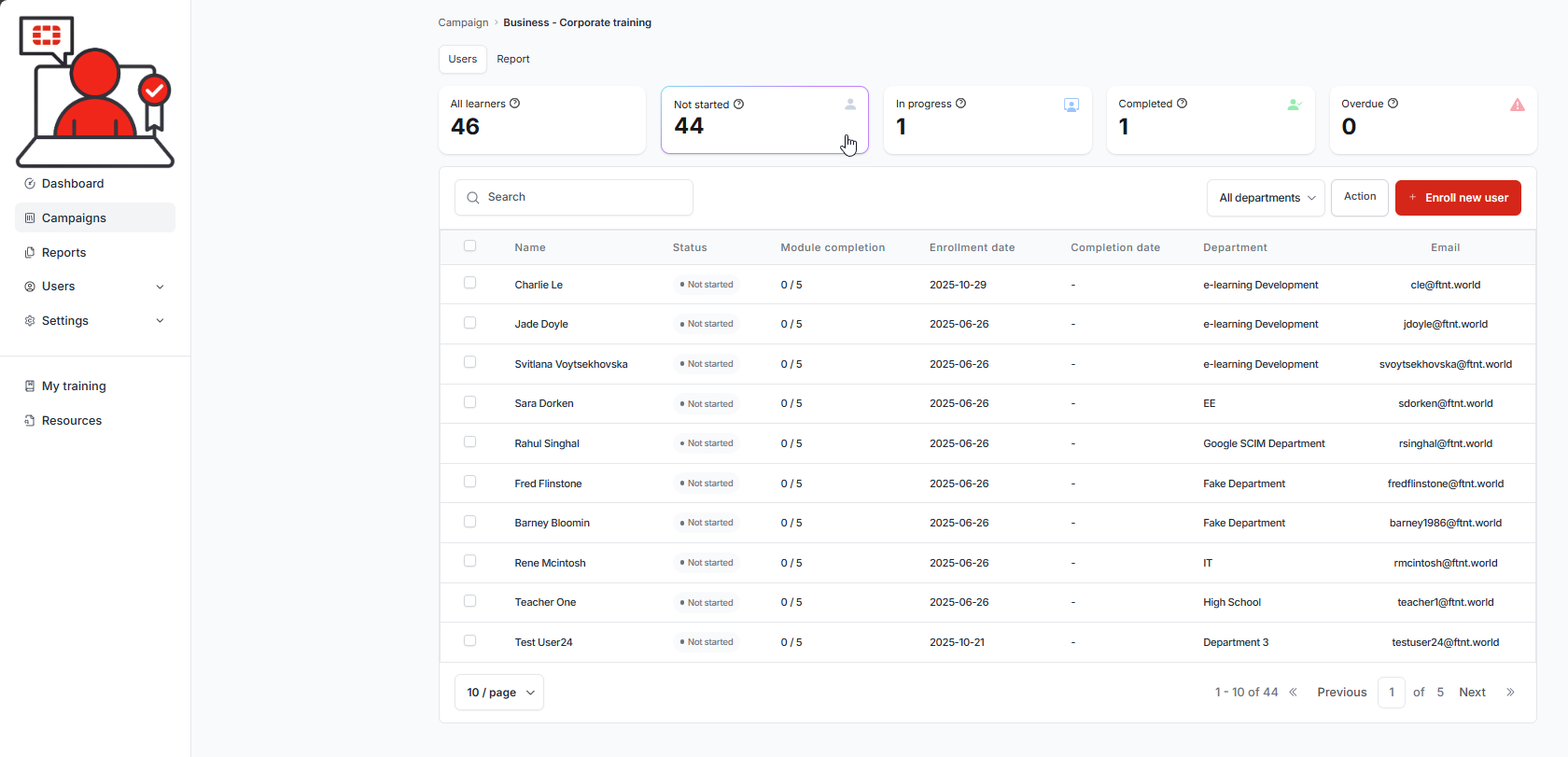
Filter data for All departments or a single department.
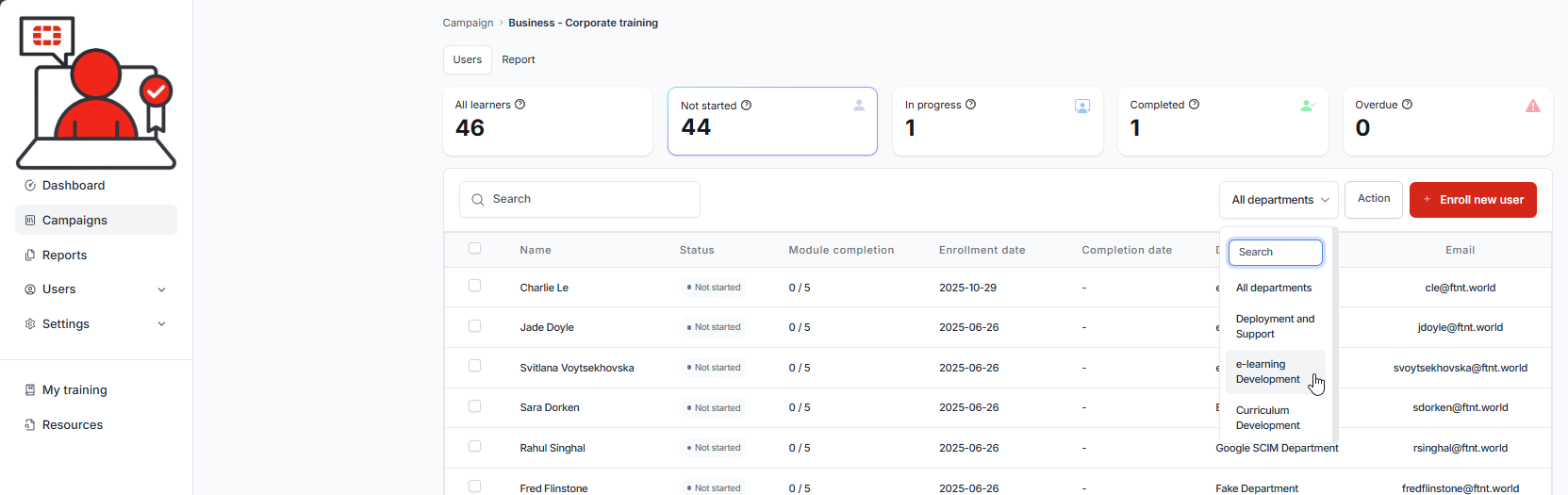
Export the user list from the sorted users by clicking Export CSV option after clicking the Action button:

Enroll new users into the campaign after it has been launched. To perform this action, you must select the +Enroll new user button in the upper right corner.
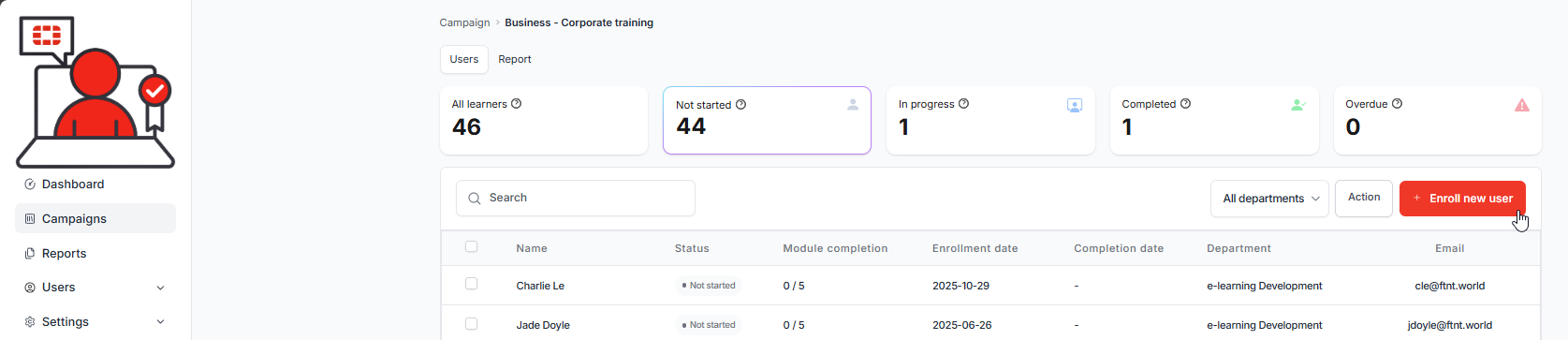
Remove users from the campaign by selecting the check box(es) next to users, then selecting the Remove option after clicking the Action button.

Search for learners enrolled in the campaign by department, name, email or title.
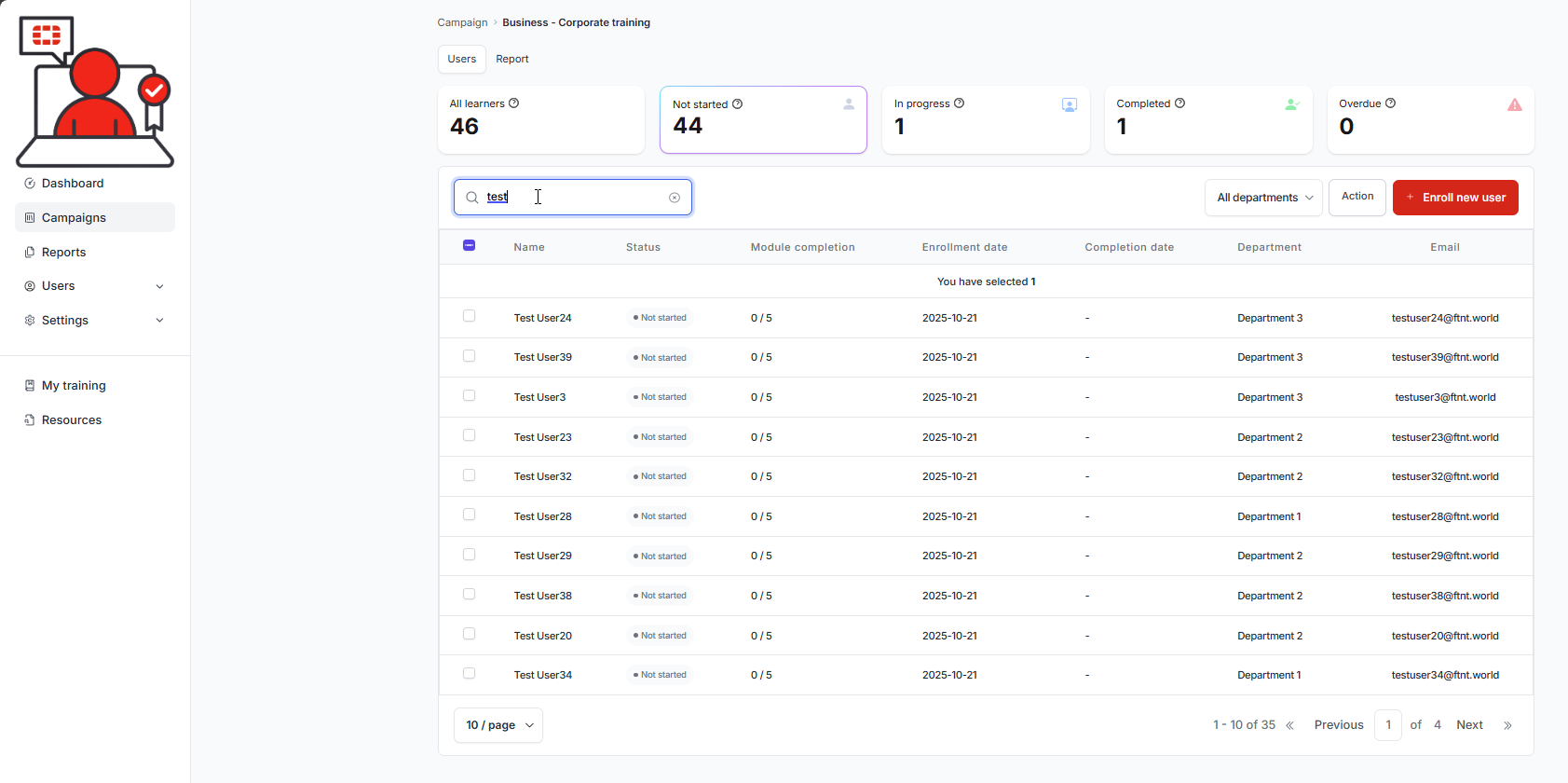
Sort user information by selecting the sort buttons in the Name (sorts by first name), Department and Enrollment date column headers.

Was this article helpful?
That’s Great!
Thank you for your feedback
Sorry! We couldn't be helpful
Thank you for your feedback
Feedback sent
We appreciate your effort and will try to fix the article